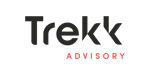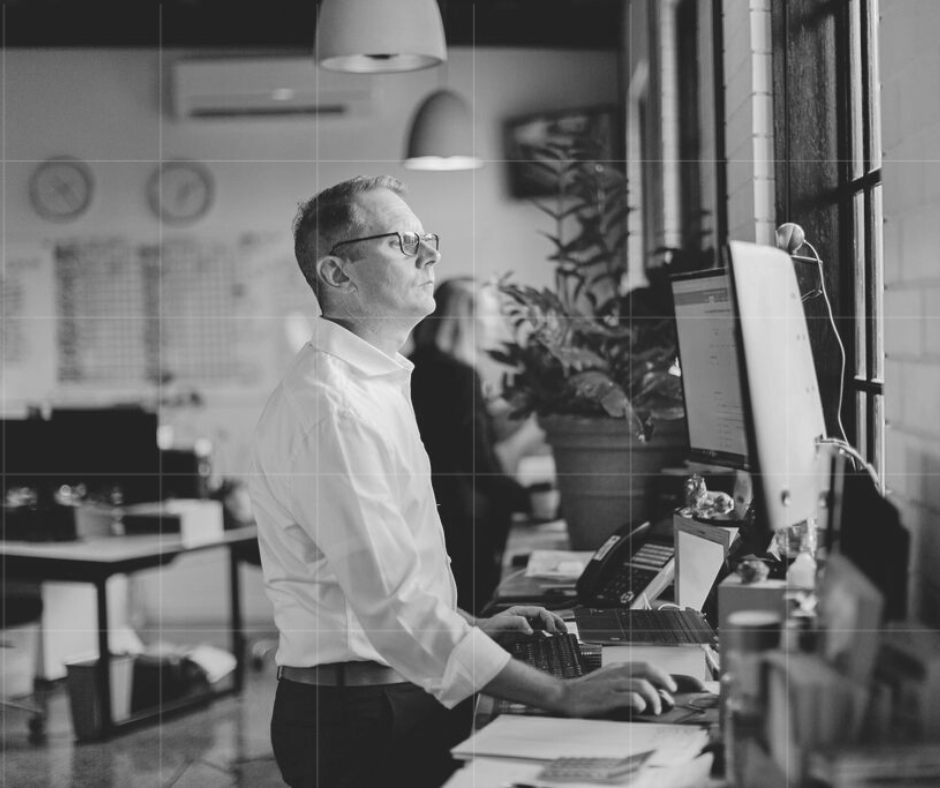Business EOFY - Finalising Single Touch Payroll in Xero
Hey there! Another financial year behind us, huh? It's time to wrap things up and get that Single Touch Payroll (STP) sorted for your employees so they can sail smoothly into tax return season.
No more preparing and emailing payment summaries or group certificates; it's all done online! STP is the way to go, and if you've already opted in, you won't have to bother with any additional paperwork. All your employees' payroll information will be neatly bundled up in their income statements, accessible through their MyGov.
Now, let's talk about how you can finalize your STP using Xero. It's a fairly straightforward process, but just to be 100% certain, here's a step-by-step guide to make sure you've got all your ducks in a row.
Now remember, this is a guide at a high-level. If you suspect there's been errors made, things aren't adding up, or you aren't fully confident in your past STP reporting, you will need to dig a little deeper or contact your accountant.
-
Before you finalise your STP, ensure that you have checked and updated all employee details in the payroll system—including tax file numbers, names, addresses, and dates of birth.
-
Ensure your payroll is reconciled - Start by double-checking that you've posted and filed all your pay runs for the year. We want to make sure everything's accounted for!
-
Head over to the Payroll menu and select "Single Touch Payroll". Then, click on the "Finalisation" tab. We're almost there!
-
Tick the box that says "All employees". We want to include everyone in this finalization process.
-
It's go time! Click on "Start finalization process" and let the magic happen.
-
For each employee, click on the menu icon next to their name and select "View details". Take a good look at their year-to-date summary. It's always good to have a clear picture!
-
If necessary, you have the option to add a "Reportable fringe benefits amount" or an "exempt reportable fringe benefits amount". This step is totally optional.
-
Save your changes and click "Next" to move on to the next employee. Repeat the process until you've gone through everyone.
-
Now, let's make sure those lump sums are reporting correctly. If needed, you can adjust the lump sum value for unused leave.
-
To finalize data for individual employees, simply select the checkbox next to their name. If you want to finalize data for all employees at once (because, who doesn't love efficiency?), just select the "Employees" checkbox at the top of the table.
-
We're so close! Click on "Finalize" to wrap things up.
-
Before you jump for joy, don't forget to select the checkbox to authorize the file. And then, the final step: click "Submit to ATO". Done and dusted!
Voila! Your Single Touch Payroll finalization is complete. Now, here's the not-so-fun part: it can take up to 72 hours for the status in Xero Payroll to update. But don't worry, during this time your employees will still have access to their income statements in MyGov.
Now, let's say you make a mistake along the way. Hey, it happens to the best of us! But fear not, you can still fix it with these steps:
-
Post an unscheduled pay run to adjust the employee's pay. We want to make sure everything is accurate, after all!
-
File the pay run with STP. Don't forget this important step!
-
Review and finalize the employee's data again via the STP finalization. Just to make sure everything is shipshape.
And if, by chance, you encounter any issues while finalizing your Single Touch Payroll, just reach out to your team at Trekk Advisory. We're here for you, ready to lend a hand and help you navigate any hurdles that come your way.
And for some added assistance, here's some additional resources from Xero:
-
EOFY Payroll Checklist - https://xero.app.box.com/v/Payroll-EOFY-Checklist
-
Process end of year payroll with STP (VIDEO 36 mins) - https://central.xero.com/s/course?courseId=a473m000000A1LIAA0
Keep up the fantastic work, and here's to a successful financial year ahead!